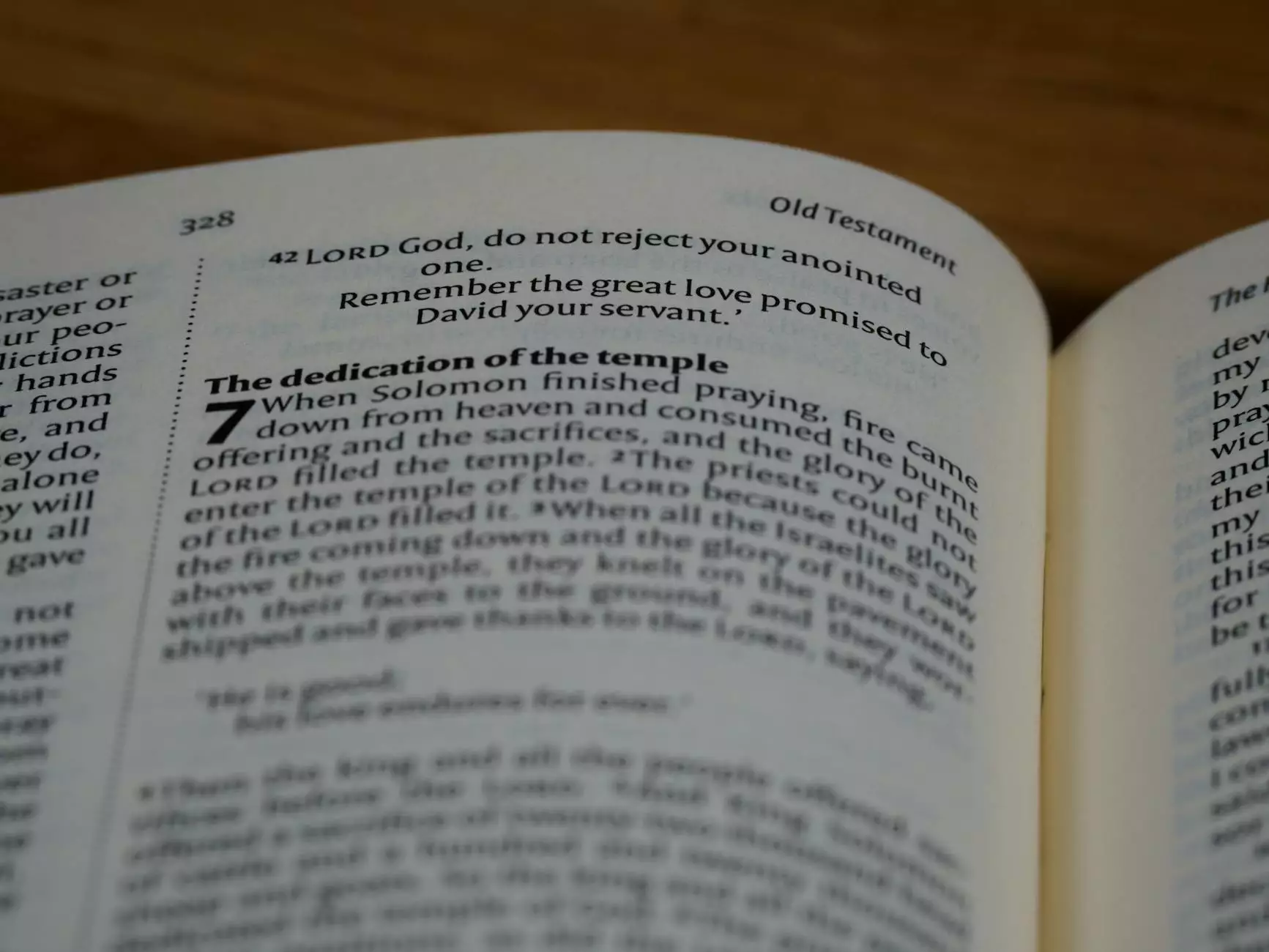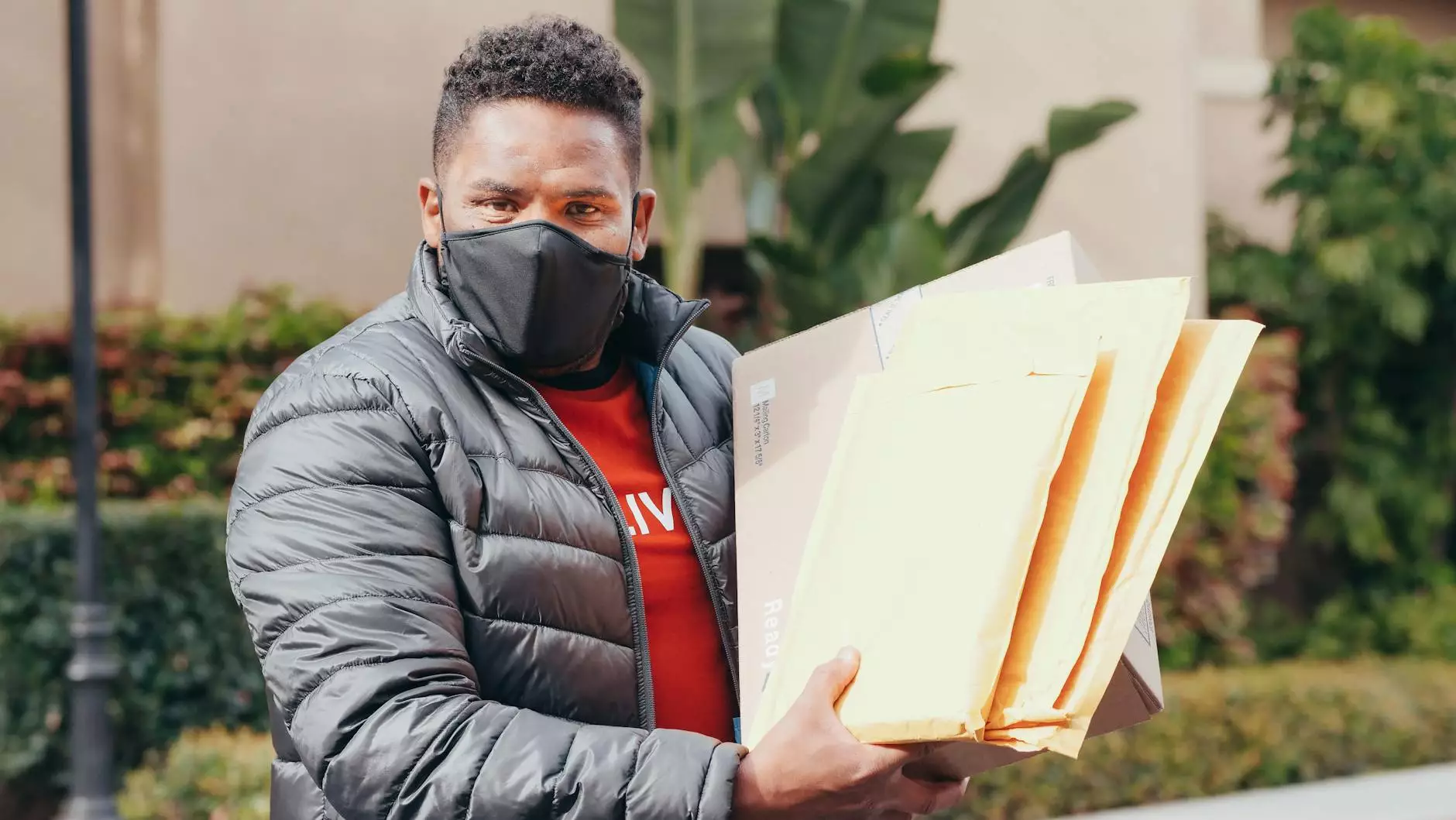The Definitive Guide to Deleting Files on CentOS

Managing files effectively is a crucial aspect of maintaining a smooth-running IT environment. When working with CentOS, a popular Linux distribution renowned for server environments, it's essential to know how to delete files securely and efficiently. Whether you're managing a server, developing software, or just keeping your system organized, knowing how to navigate the file system to delete unnecessary files can save you time and effort.
Understanding CentOS and Its File System
CentOS, short for Community ENTerprise Operating System, is a free, open-source platform derived from the sources of Red Hat Enterprise Linux (RHEL). It is widely used for servers and enterprise solutions due to its stability, security, and cost-effectiveness.
The CentOS file system is organized hierarchically, and understanding its structure is paramount to managing files efficiently. Key directories include:
- /bin - Essential user binaries
- /boot - Boot loader files
- /etc - Configuration files
- /home - User home directories
- /var - Variable files, such as logs
- /tmp - Temporary files
Why You Might Need to Delete Files on CentOS
As a system administrator or a user of CentOS, you may want to delete files for several reasons:
- Freeing up Disk Space: Over time, your server can accumulate unnecessary files that take up space.
- Maintaining Security: Old or sensitive files should be deleted to protect against unauthorized access.
- Organizing Data: Regular deletions help keep your file system tidy and manageable.
- Avoiding Clutter: Redundant files can cause confusion and hinder efficient operations.
Methods to Delete Files on CentOS
There are several methods to delete files in CentOS, ranging from command-line instructions to graphical interfaces. Let's explore these methods in detail.
Using the Command Line Interface (CLI)
The command line is a powerful tool in Linux, and mastering it can significantly enhance your productivity. The most common commands for deleting files in CentOS are:
1. The rm Command
The rm command is the primary way to delete files in CentOS. The basic syntax is:
rm [options] filenameHere are some common options you can use:
- -f: Force deletion without prompting for confirmation.
- -i: Prompt for confirmation before each deletion.
- -r: Recursively delete directories and their contents.
For example, to delete a single file named example.txt, you would use:
rm example.txtTo delete a directory and all its contents, use:
rm -r /path/to/directory2. The locate Command
Sometimes, you may want to find a file before deleting it. The locate command is useful for this purpose. To delete a file after locating it:
locate filenameAfter identifying the file's location, you can delete it with the rm command.
3. The find Command
The find command is more versatile and can be used to locate and delete files based on various criteria, such as file name, file size, or modification date. Its basic syntax for deletion is:
find /path -name "filename" -deleteThis example finds and deletes a file named filename in the specified path. You can also combine criteria:
find /path -type f -name "*.log" -mtime +30 -deleteThis command deletes all log files older than 30 days.
Graphical User Interface (GUI) Methods
If you prefer working with a GUI, CentOS offers a graphical file manager. Most desktop environments like GNOME or KDE have a file manager that allows you to delete files easily:
- Open the File Manager.
- Navigate to the file or directory you wish to delete.
- Right-click the file and select Delete.
Best Practices for Deleting Files on CentOS
While deleting files might seem straightforward, following best practices ensures that you do it safely and effectively:
- Double Check: Always confirm that the files you are about to delete are unnecessary.
- Use Relative Paths: When using commands like rm, use relative paths to avoid accidental deletion of critical system files.
- Backup Important Data: Before engaging in significant deletions, ensure you have backups of important data.
- Regular Maintenance: Schedule regular clean-ups of your system to avoid accumulation of unnecessary files.
Recovering Deleted Files
Accidental deletions can occur. While it is challenging to recover files deleted with the rm command, there are some tools available that might help:
- TestDisk: A powerful recovery tool that can help recover lost partitions and make non-booting disks bootable again.
- extundelete: Works specifically for ext3/ext4 file systems and can help recover deleted files if the partition is not heavily used after deletion.
Always act quickly; the more you use the disk after deletion, the less likely you are to recover the lost data.
Conclusion
Mastering the process of file deletion in CentOS is an essential skill for anyone involved in IT services and computer repair. Whether using the command line or graphical interfaces, understanding how to manage files proactively will lead to a more efficient and organized system. Follow the practices detailed in this guide to ensure that you can confidently delete files without jeopardizing critical data.
For more tips and tutorials on IT services and computer repair, visit medhacloud.com.
centos delete file